Tech Talk
How to update Netgear or Linksys
katie.lexchron@gmail.com
Keep your home internet up-to-date for the best security and performance with an updated router.
Use these instructions to update your Netgear or Linksys router from any device. …
This item is available in full to subscribers.
Subscribe to continue reading. Already a subscriber? Sign in
Get 50% of all subscriptions for a limited time. Subscribe today.
Please log in to continueNeed an account?
|
Tech Talk
How to update Netgear or Linksys
katie.lexchron@gmail.com
Keep your home internet up-to-date for the best security and performance with an updated router.
Use these instructions to update your Netgear or Linksys router from any device.
IMPORTANT: Don’t interrupt the upgrade process or you may hurt your router. Do not use the internet, close any browser windows or open any new pages when downloading or installing the upgrade. It can take several minutes to download and install steps, so be patient.
Netgear Router: Open your internet browser and visit https://www.routerlogin.net. The user name for your router is username and the password is password - no caps or punctuation. Once you’re logged in find the “ADVANCED” option and select “Administration”. Look for either a “Firmware Update” or “Router Update” button.
Click the “Check” button to get your router to check for updates. If there are updates, you’ll need to click “Yes” to download and install them. After the updates have installed, your router will restart.
Linksys Router: Find your router’s model number. It’s usually on the router or a label.
Visit the Linksys support website in your internet browser: https://www.linksys.com/us/support/ Enter the model number in the search box at the top of the page. Then click on your router.
On the router page click the “Downloads/Firmware” button to download the update. Put 192.168.1.1 in the address bar over the Linksys support address.
Login with admin as the username. Do not put anything in the password field.
Once logged in, click “Administration” then “Firmware Upgrade”.
Click the “Browse” button and find the file you just downloaded from Linksys.
Then click the “Start Upgrade” button and wait for the progress bar to complete.
D-Link and TP Link routers are more complex, so I’ll share those next week.
Keywords
computers, cell phones, routers, update router softwareOther items that may interest you
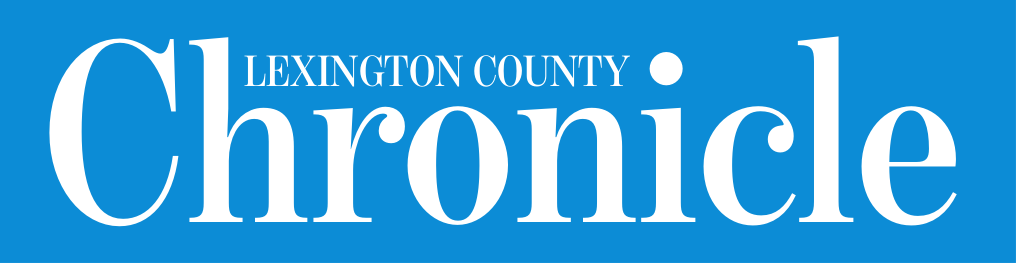






Comments
No comments on this item Please log in to comment by clicking here