tECH taLK
How to update your D-link routers
katie.lexchron@gmail.com
Is your router made by D-Link? If so, you should probably update it. Think of it as a system upgrade that will improve your security and internet performance.
Some D-Link routers require …
This item is available in full to subscribers.
Subscribe to continue reading. Already a subscriber? Sign in
Get 50% of all subscriptions for a limited time. Subscribe today.
Please log in to continueNeed an account?
|
tECH taLK
How to update your D-link routers
katie.lexchron@gmail.com
Is your router made by D-Link? If so, you should probably update it. Think of it as a system upgrade that will improve your security and internet performance.
Some D-Link routers require you to reset your settings after a software update. If you don’t feel comfortable installing this update or resetting your router to the current settings, feel free to recruit a tech-savvy friend to make sure you don’t have issues. You can also reach out to D-Link Customer Service before or during the process at 1-877-453-5465.
Find your router’s model number and hardware version. They should be on the label on the underside or back. The model will start with 3 letters and end with 3-4 numbers, so something like: DIR-822.
The hardware version will be marked with an H/W. Write these down because they are important later.
Visit the D-Link support page: https://support.dlink.com/
Enter model number in the search box.
Select your hardware version from the drop-down box at the top of the page and download the latest firmware update. Also, download the user manual from this page in case your router needs resetting.
Note: If the update has “Hotfix” or “Beta” anywhere, you will want to bookmark this page and check back in a few weeks.
Hotfix/Beta software is still undergoing testing. It may have a few bugs. Software bugs can cause unexpected problems. Decide if the risk of software bugs is greater than the risk of a security breach.
Find the update file you downloaded. Right-click on it and select “Extract All” from the menu. Choose where you’d like the file to be and click Extract.
Open a web browser and enter 192.168.1.1 in the address bar.
Enter admin as the username and password on the login screen. Click the “Tools” tab and then “Update Gateway.” Find the file that you extracted and double-click it.
Click the “Update Gateway” button.
Be patient. Do NOT interrupt the process or close/open any tabs or programs which use the internet while this is installing.
When the update is finished, the router will restart.
Next: Update your TP-Link Router.
Keywords
router, update router, technical, computersOther items that may interest you
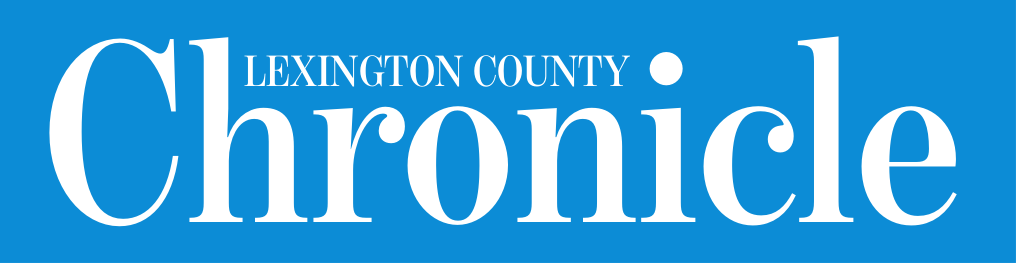






Comments
No comments on this item Please log in to comment by clicking here