How to fix a nonworking keyboard
katie.lexchron@gmail.com
If your computer mouse or keyboard is not working it can be challenging to troubleshoot. This week I’ll share steps to troubleshoot why your device might have stopped working and you’ll learn how …
This item is available in full to subscribers.
Subscribe to continue reading. Already a subscriber? Sign in
Get 50% of all subscriptions for a limited time. Subscribe today.
Please log in to continueNeed an account?
|
How to fix a nonworking keyboard
katie.lexchron@gmail.com
If your computer mouse or keyboard is not working it can be challenging to troubleshoot. This week I’ll share steps to troubleshoot why your device might have stopped working and you’ll learn how to test hardware issues.
One possibility is your computer is frozen. You can test this by pressing CTRL, ALT, and DELETE keys at the same time if your mouse isn’t working. If the keyboard isn’t working, click the start menu or try to open a program. If nothing happens, shut the computer down by holding the power button. Leave the computer turned off for a minute and then reboot.
Still not working? If the device has a PS/2 connection, a round connector with metal pins, turn the computer off before the next step. PS/2 connectors are usually color-coded. Keyboards are purple, and computer mice are teal. Make sure the device is plugged into the right port. Unplug the device and examine the connection. Are the pins damaged or dirty? That may be your issue. Plug it back in. If you have a spare keyboard or can borrow one, try it instead.
If your device has a USB, a narrow rectangular connection, try plugging it into a different port. If you connect your mouse and keyboard to a USB hub, a powerstrip for USBs, try plugging into the computer itself. The computer can be on when you try.
If the spare works when plugged into the same port, the issue is your device; get a new one. If the same device works when plugged into a different port; the issue is the port. Use a different one, get a hub if you need more slots, or get the port replaced.
Still not working? Next week I’ll share a few more fixes and tips for wireless devices.
Keywords
tech talk, technology, keyboard, diy, tech support, troubleshootingOther items that may interest you
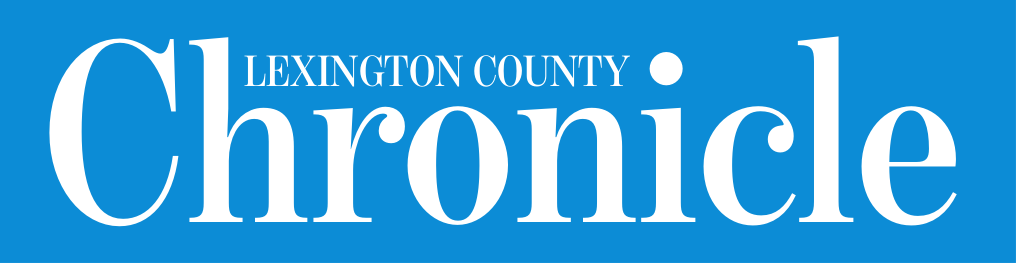






Comments
No comments on this item Please log in to comment by clicking here