Protect Your Instagram Privacy
katie.lexchron@gmail.com
When talking about personal privacy online we talk about Facebook a lot. We think less about Instagram. This may be because Instagram allows us to choose a username. This thin layer of anonymity …
This item is available in full to subscribers.
Subscribe to continue reading. Already a subscriber? Sign in
Get 50% of all subscriptions for a limited time. Subscribe today.
Please log in to continueNeed an account?
|
Protect Your Instagram Privacy
katie.lexchron@gmail.com
When talking about personal privacy online we talk about Facebook a lot. We think less about Instagram. This may be because Instagram allows us to choose a username. This thin layer of anonymity makes many believe they are safe. If you use the platform to share photos of your family, food, and friends you may be doing so publically. The default privacy setting is "public". If your posts are public, anyone can access your pictures, even if they don't have an Instagram account.
By following these simple steps, you can secure your account. Only people you approve see your photos and captions - even if you use hashtags or tag your location.
1. Open the Instagram App.
2. Go to your profile.
3. Tap the three line button in the upper right hand corner.
4. Tap the 'Settings' circle at the bottom of the menu.
With an iPhone:
5. Tap "Account Privacy" and then tap to toggle the "Private Account" option.
With an Android phone:
5. Scroll down to the "Private Account" option and tap to toggle it on/off.
That's it! Keep in mind, if you share your post to another social network it may be visible on the other network. That, unfortunately, depends on that social network's settings. Also, if someone followed your account before you made it private, they will still see your posts. There are fortunately ways to block users from seeing your posts and following you. We will address those later.
Keywords
tech talk, technology, instagram, social media, katie ritchie, protect your privacy, privacyOther items that may interest you
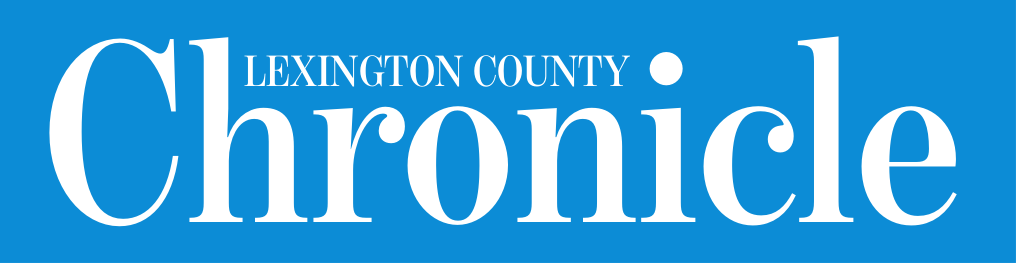
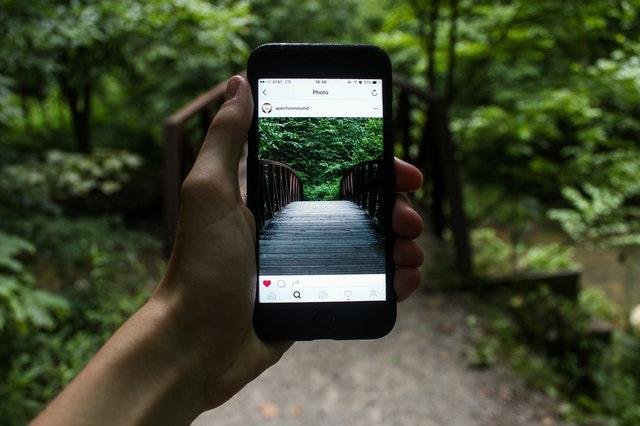





Comments
No comments on this item Please log in to comment by clicking here